Updating CK Editor
Update App Manager CKEditor
The Akumina AppManager uses the CKEditor for editing content. This editor has several options available for customization.
NOTE: Changes made to the edit files are NOT upgrade-friendly and need to be re applied after patches or upgrades.
CKEditor Documentation
The CKEditor documentation is located at https://ckeditor.com/docs/ckeditor4/latest/. You can reference the documentation for how to do various customizations.
File Location
The App Manager editor files are in:
{AppManager Install path}/Editor/ck
The Editor files as shown in an FTP client (FileZilla):
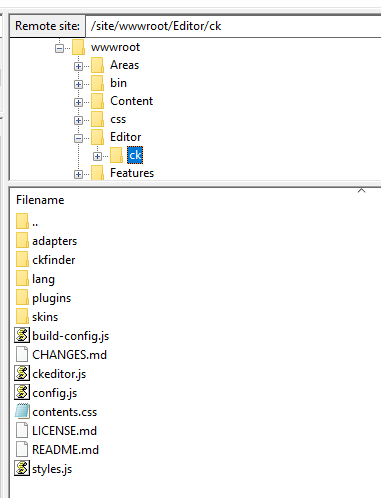
Key Files
The key files for the CKEditor configuration are the config.js file and the plugins directory. An example config.js file is below:
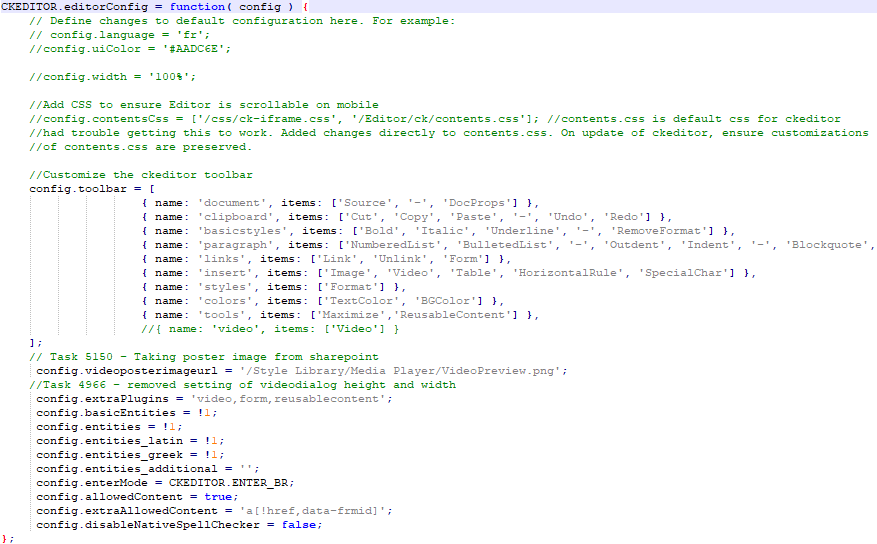
Common Tasks
There are a few common tasks that can be done, for others please refer to the CKEditor documentation:
- Change the enter key function - https://ckeditor.com/docs/ckeditor4/latest/features/enterkey.html
- Removing a button - https://ckeditor.com/old/forums/Support/How-remove-buttons-new-CK-editor or https://ckeditor.com/latest/samples/old/toolbar/toolbar.html
- Turn on spell check - https://ckeditor.com/docs/ckeditor4/latest/features/spellcheck.html
- Add a plugin - https://ckeditor.com/docs/ckeditor4/latest/guide/dev_plugins.html
Applying the Changes: Update the app service with new App Manager Files
After you make the required CKEditor changes, applying those changes can be done several ways:
- Via PowerShell
- Via FTP
NOTE: this will depend on where the app manager is installed and if you are in Office 365 or On Premise
Update the app service with new App Manager Files: via PowerShell
NOTE: this requires the PowerShell scripts. For more information, see Download files: PowerShell
This is done via the PowerShell command UploadFilesUsingFtp. Example:
UploadFilesUsingFtp -appdirectory $appdirectory -username $username -password $password -ftpurl $ftpurl
This command accepts the following parameters:
| Parameter | Description |
|---|---|
| appdirectory | The local directory location for the AppManager files. There must be NO trailing slash.Example: C:\temp\4.0.1802.0171-Core-4.0.1802.0157-Sitecreator-4.0.1802.0171-InterChange |
| username | The FTP username value (usually from the publish profile). |
| password | The FTP password value (usually from the publish profile). |
| ftpurl | The URL of the FTP site. |
The script will run and replace any of the files present for upload.
Update the app service with new App Manager Files: via FTP
Using the local FTP client, copy the new App Manager files from the path to the root of the App Service’s website.
| Task | Completed Yes/No |
|---|---|
| Ftp the new files to the root of the website |
