Setting up a build to deploy file to App Manager hosted in an app service
Applies to
All versions of Akumina
Overview
This article describes how to create a build pipeline to deploy files to an Akumina App Manager, located in an app service.
To create a build
Go into Azure DevOps for the project you want. In our example we will use the code located in the TFS path:
$/BPS/Example/
Go to Pipelines -> Builds. Click New pipeline.
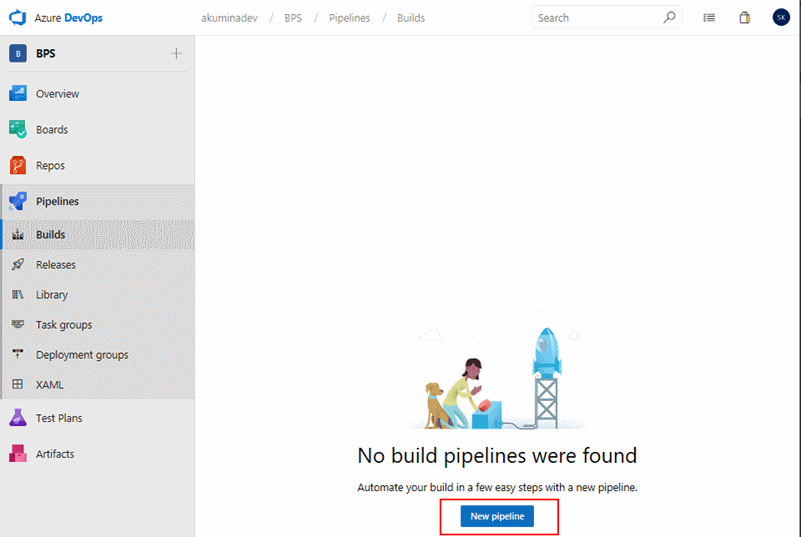
For our example we have code in TFS, so we use the visual designer option.
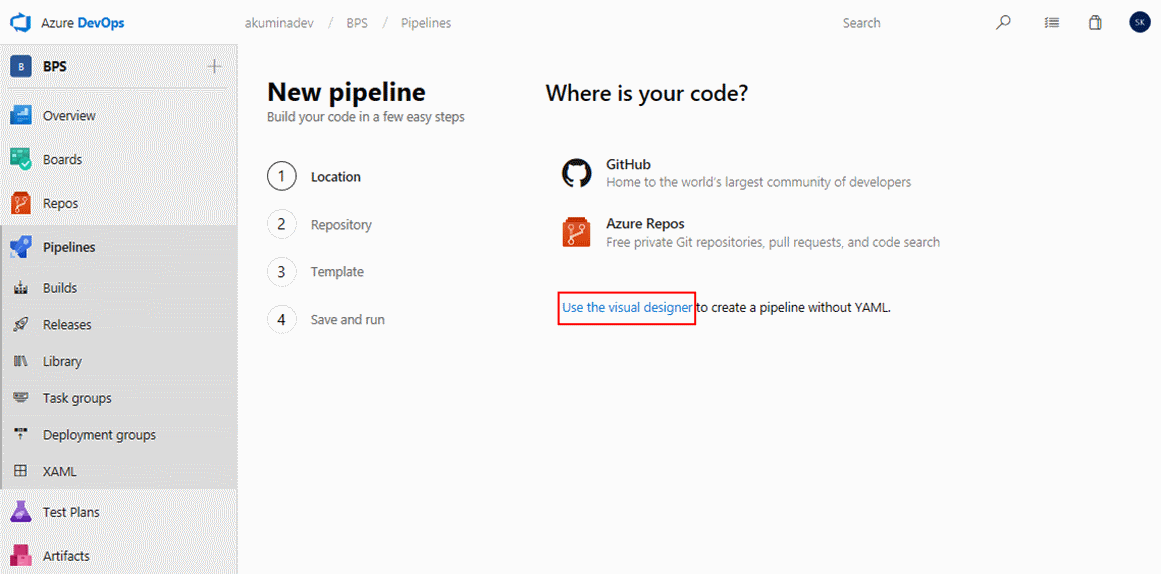
Select TFVC as the source, and then enter in the TFS path:
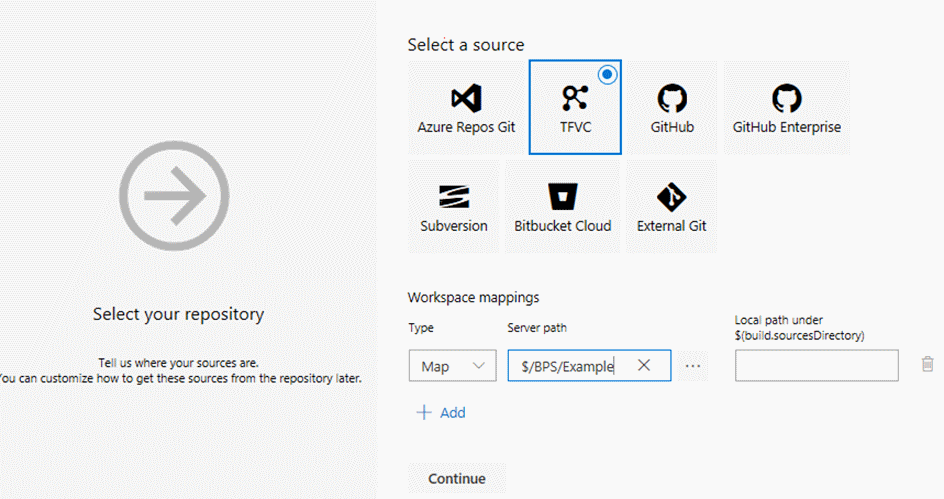
In the Build definition, click the plus icon (+) to add under Agent job 1. Then select FTP Upload from the list.
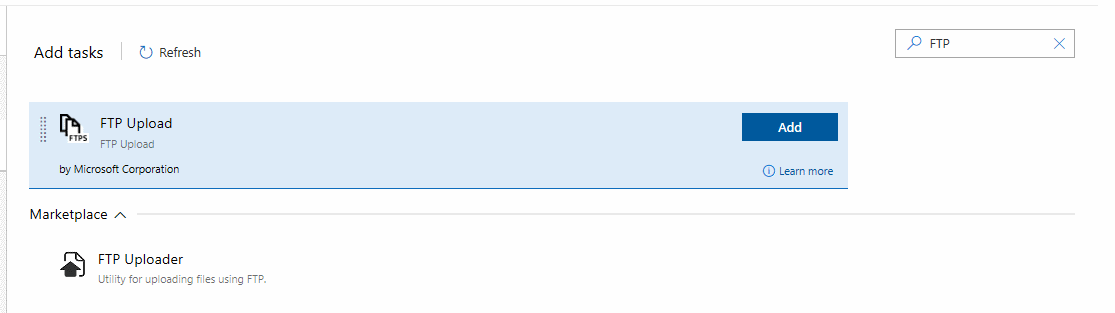
In the FTP Upload properties dialog, enter in a display name. Then in the FTP Service Connection field, select the ftp service connection. If you do not have one, click Manage.
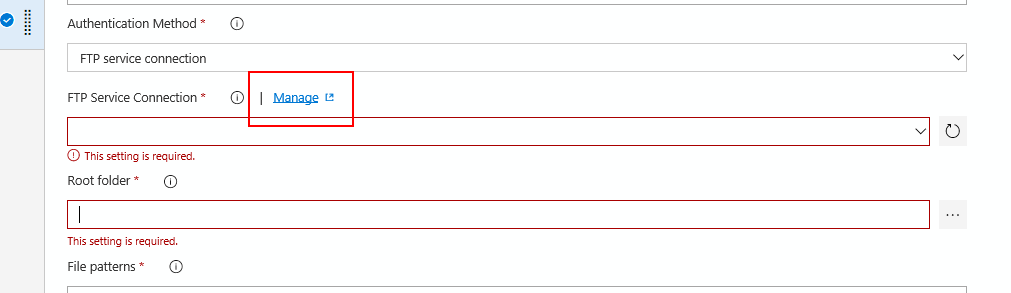
If you have selected a service connection, skip this section.
Click New service connection and select generic.
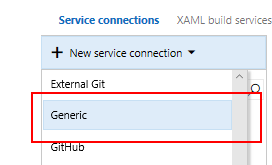
Fill out the Add a generic service connection dialog with the proper values:
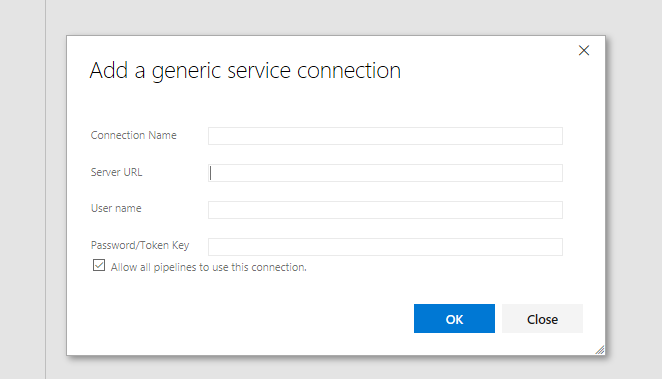
| Property | Value |
|---|---|
| Connection Name | A common name for the connection |
| Server URL | The FTP server url |
| User name | The user name to the FTP site |
| Password/Token Key | The password to the FTP site |
Then click OK.
After the service connection has been selected, you can then fill out the other values in the FTP Upload properties window.
| Property | Value |
|---|---|
| Root folder | The path to the files you want to upload into the app service. |
| File patterns | The pattern of file to select. Example: *.dll for all .dll files. |
| Remote directory | The remote path for the file(s) to be uploaded. For an app service, the default path is /site/wwwroot |
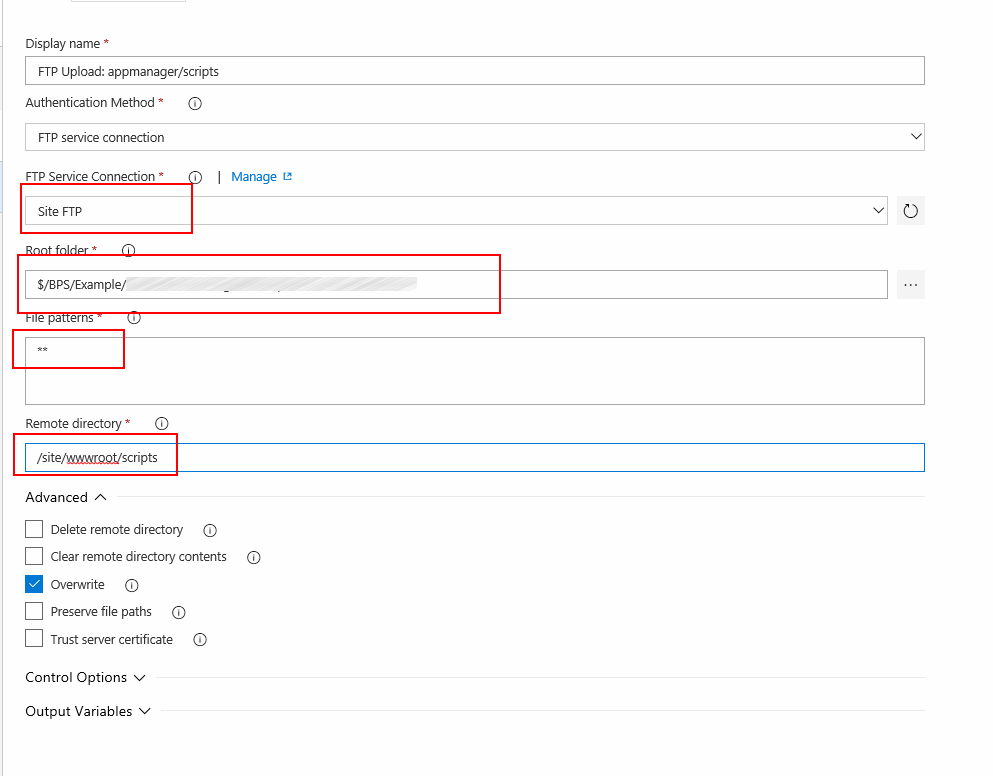
With the actions and the variables saved, we then need to Save. Click Save on the “Save build pipeline” dialog.
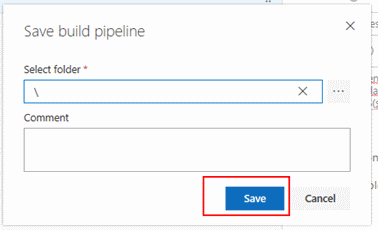
Once we save, we can then run the build – go back to builds, and either Run or Queue the build.
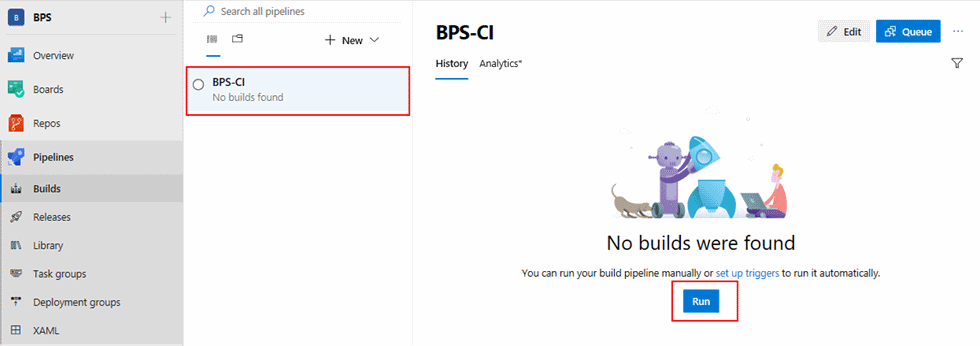
We can then separately queue up the build to run later, by returning to Pipelines -> Builds, and clicking the build. We can then queue it via the Queue button.
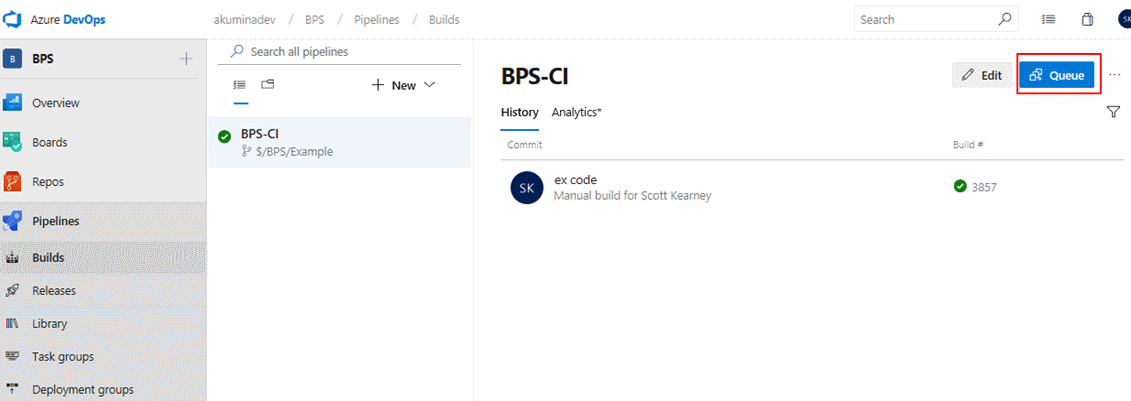
After the build runs, we will see that the files are deployed into the specified location in the app service.
References:
